Build a VS SSDT Project on an Ubuntu GitHub Actions Runner
 Ollie Flavel
Ollie Flavel
March 2, 2024
13 minutes to read
In this blog post, we will explore how to build a Visual Studio SQL Server Data Tools (SSDT) project on an Ubuntu GitHub Actions runner. This is particularly useful for developers who want to leverage the power of CI/CD in their database development workflow. We will discuss two options: using the new SDK-style project and converting your existing Visual Studio SSDT project to support the VS Code SQL Database Projects Extension.
Table of Contents
- Introduction
- Prerequisites
- Creating and Building an SDK-style SQL Project
- Converting an Existing SSDT Project to Support VS Code Database Project Extension (Non-SDK-style SQL Project)
- Setting up GitHub Actions to Build a SQL Database Project
- Conclusion
Introduction
These days Linux has become the defacto operating system for building and deploying your application into the cloud, delivering advantages such as faster builds and reduced licensing costs. With the introduction of .NET Core by Microsoft, we now have a cross platform framework that can be built on any of the major operating systems (Windows, macOS & Linux), breaking the dependency on Windows! But until recently there was still one piece of the stack tied to Windows, the Visual Studio Database Project! Follow on below to explore the options we have for working with SQL Database Projects cross platform.
Prerequisites
Before we begin, ensure you have the following:
- A GitHub account
- An existing SQL Server Database Project
- VS Code installed on your machine
- SQL Database Projects Extension installed
- .NET Core SDK installed
Creating and Building an SDK-style SQL Project
Microsoft has introduced a new SDK Microsoft.Build.Sql for building SQL Database Projects (.sqlproj) in .NET Core and .NET 5+. At the time of writing this blog post, the SDK is still in preview with the latest preview version being 0.1.15-preview. Once this SDK becomes generally available (GA) it will be the preferred method for building SQL Database Projects, simplifying the build process to generate your deployable .dacpac file. The new SDK-style projects are compatible with VS Code SQL Database Projects and Azure Data Studio, but in my testing of the preview I hit some issues loading the SDK-style projects in Visual Studio.
You have three options to create/build an SDK-style SQL Project, the .NET CLI, VS Code SQL Database Project Extensions and Azure Data Studio, we will explore the first option the .NET CLI.
From your command line of choice install the Microsoft.Build.Sql.Templates templates:
dotnet new -i Microsoft.Build.Sql.Templates
Now create a new SDK-style SQL Project using the sqlproj template:
dotnet new sqlproj -n EmployeeDb
Add a new table dbo.Employee in a .sql file alongside the project file:
CREATE TABLE [dbo].[Employee]
(
[Id] INT NOT NULL PRIMARY KEY,
[FirstName] NVARCHAR(200) NOT NULL,
[LastName] NVARCHAR(200) NOT NULL,
[Email] NVARCHAR(200) NOT NULL
);
Finally build the project to create a .dacpac file:
dotnet build /p:NetCoreBuild=true
You should now have a .dacpac file that you can use to deploy your SQL database. You can find more information on the Microsoft Learn website Use SDK-style SQL projects with the SQL Database Projects extension (Preview) and you can find the project on GitHub microsoft/DacFx.
Converting an Existing SSDT Project to Support VS Code Database Project Extension (Non-SDK-style SQL Project)
If you have an existing SSDT project created with Visual Studio that you want to convert to support the VS Code Database Project Extension (or Azure Data Studio), then it should be as easy as opening the existing project in the VS Code Database Projects tab:
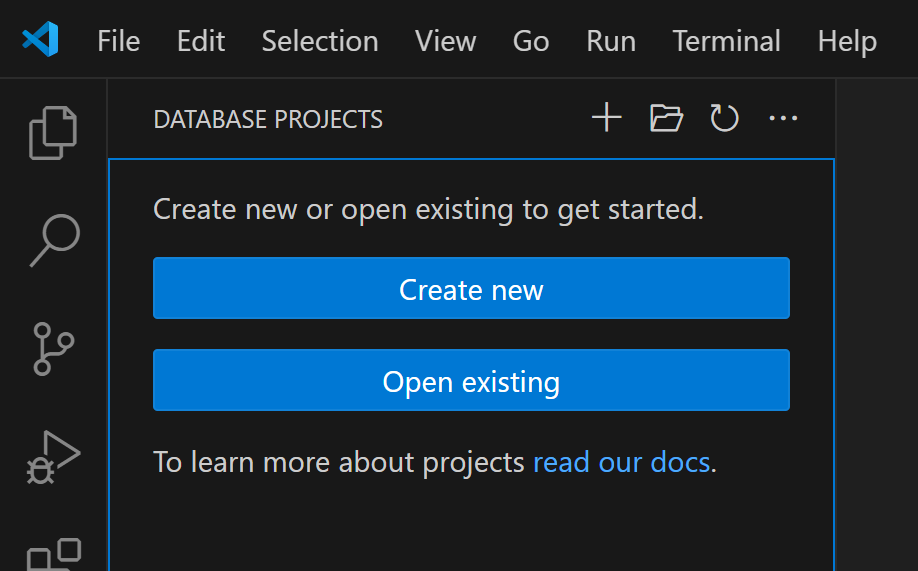
When prompted click Yes to update the project:
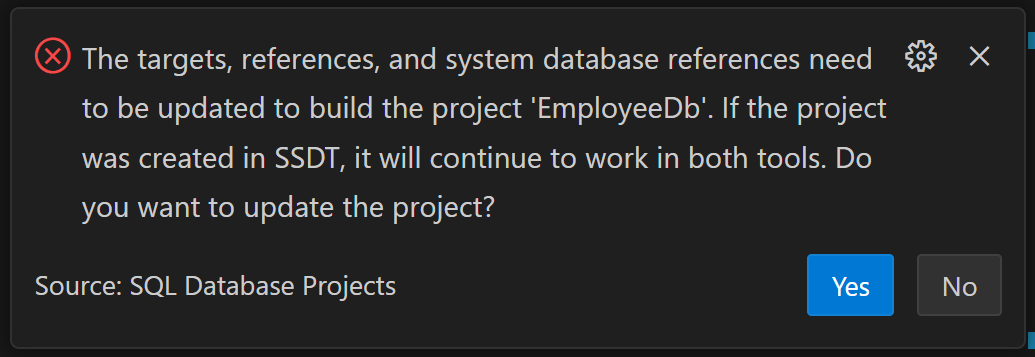
And you now have an updated .sqlproj file as well as a backup of the original file:
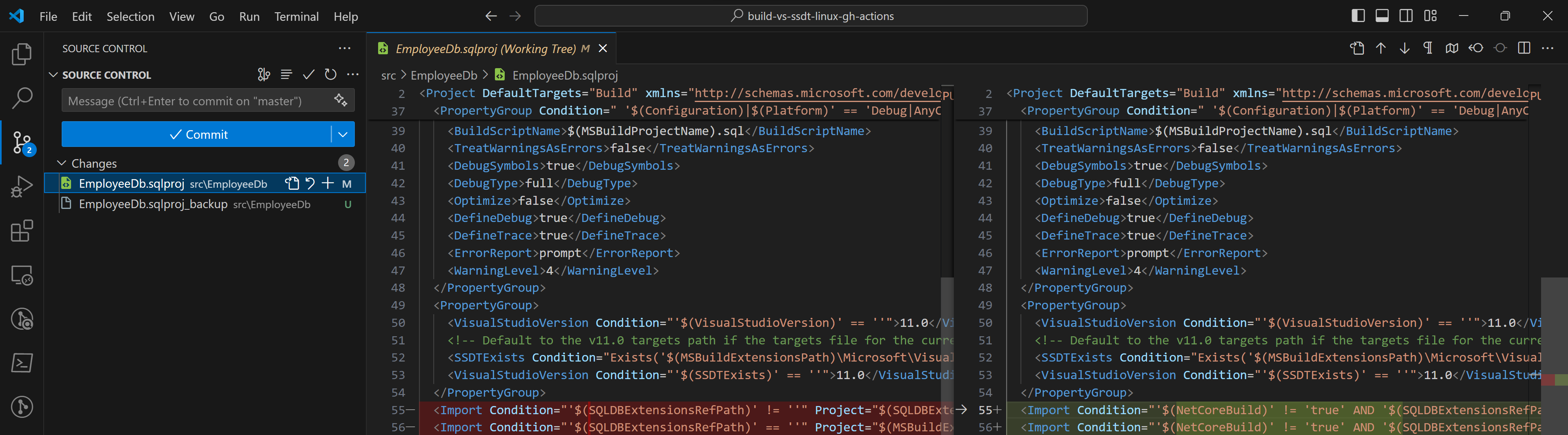
Now if you didn’t get the prompt to update or you prefer to do things yourself, you can make the required changes manually, start by opening the .sqlproj file in VS Code:
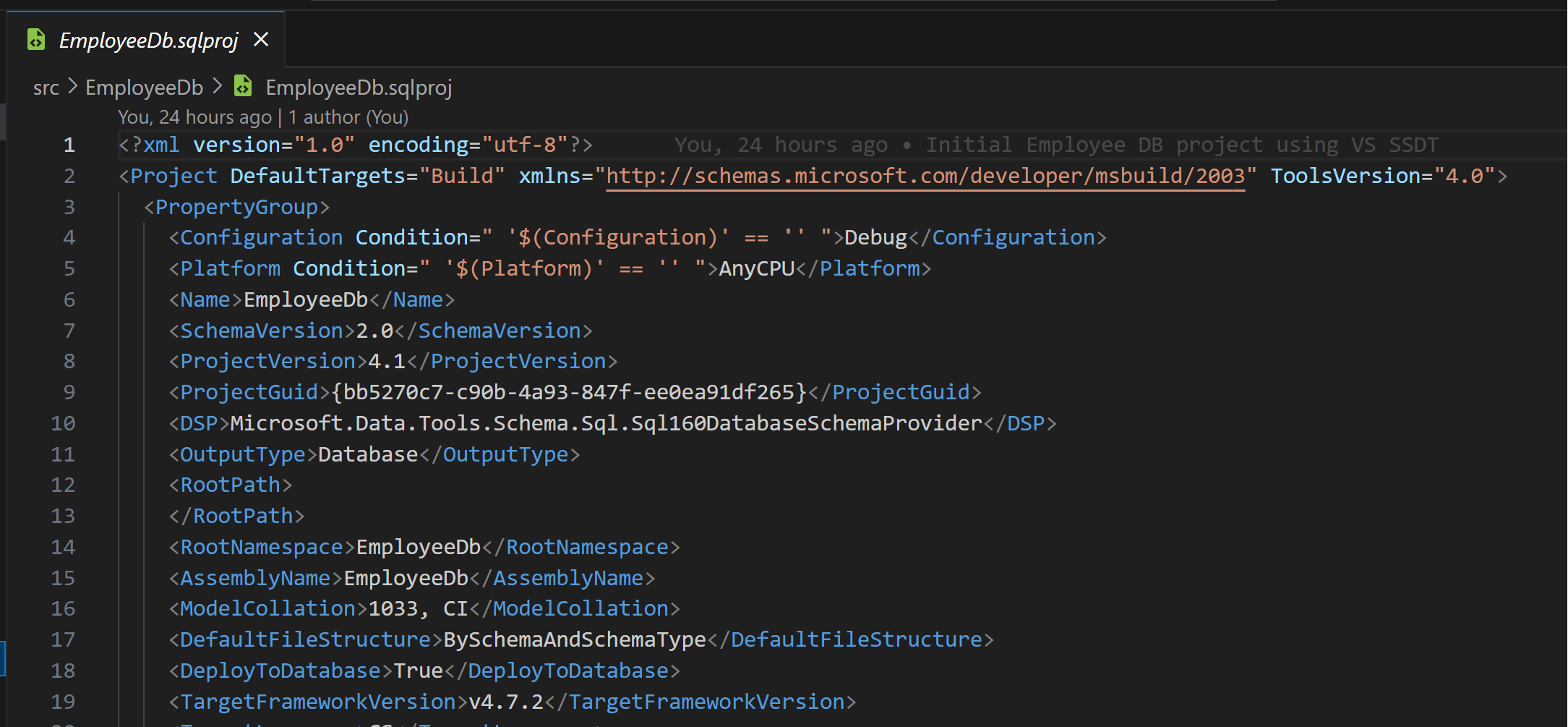
First you need to update the imports, find the <Import /> tags and modify them like below:
- <Import Condition="'$(SQLDBExtensionsRefPath)' != ''" Project="$(SQLDBExtensionsRefPath)\Microsoft.Data.Tools.Schema.SqlTasks.targets" />
- <Import Condition="'$(SQLDBExtensionsRefPath)' == ''" Project="$(MSBuildExtensionsPath)\Microsoft\VisualStudio\v$(VisualStudioVersion)\SSDT\Microsoft.Data.Tools.Schema.SqlTasks.targets" />
+ <Import Condition="'$(NetCoreBuild)' == 'true'" Project="$(NETCoreTargetsPath)\Microsoft.Data.Tools.Schema.SqlTasks.targets"/>
+ <Import Condition="'$(NetCoreBuild)' != 'true' AND '$(SQLDBExtensionsRefPath)' != ''" Project="$(SQLDBExtensionsRefPath)\Microsoft.Data.Tools.Schema.SqlTasks.targets"/>
+ <Import Condition="'$(NetCoreBuild)' != 'true' AND '$(SQLDBExtensionsRefPath)' == ''" Project="$(MSBuildExtensionsPath)\Microsoft\VisualStudio\v$(VisualStudioVersion)\SSDT\Microsoft.Data.Tools.Schema.SqlTasks.targets"/>
Then you need to add the package references, go to the bottom of the file and before the closing </Project> tag add:
+ <ItemGroup>
+ <PackageReference Condition="'$(NetCoreBuild)' == 'true'" Include="Microsoft.NETFramework.ReferenceAssemblies" Version="1.0.0" PrivateAssets="All"/>
+ </ItemGroup>
Finally you need to add the clean target, which is needed to support dual editing in Visual Studio SQL Server Data Tools (SSDT) and VS Code Database Project Extension (as well as Azure Data Studio):
+ <Target Name="AfterClean">
+ <Delete Files="$(BaseIntermediateOutputPath)\project.assets.json"/>
+ </Target>
For more information on Getting started with the SQL Database Projects extension refer to the Microsoft Learn website.
Setting up GitHub Actions to Build a SQL Database Project
Now that we have our SQL Database Project set up for cross-platform development, let’s move on to setting up the GitHub Actions workflow with an Ubuntu runner. This involves first creating the Actions workflow .yaml file under the folder path .github/workflows/ with a name such as build-sql-project.yaml. We will start with a simple template and add the steps required based on the type of project we chose (SDK-style or Non-SDK-style):
# GitHub Action to build a SQL project
name: Build SQL Project
on:
push:
branches:
- main
pull_request:
branches:
- main
jobs:
build-sql-project:
runs-on: ubuntu-latest
steps:
- uses: actions/checkout@v4
If you need a refresher on this initial Actions workflow, here’s a breakdown of what each part does:
-
name: Build SQL Project: This sets the name of the GitHub Action. -
on:: This specifies the events that will trigger the GitHub Action. In this case, the action will be triggered on apushor apull_requestto themainbranch. -
jobs:: This section defines the jobs that the GitHub Action will run. In this case, there’s one job namedbuild-sql-project. -
runs-on: ubuntu-latest: This specifies that the job will run on the latest version of the Ubuntu virtual environment provided by GitHub. -
steps:: This section defines the steps that the job will execute. In this case, there’s one step. -
- uses: actions/checkout@v4: This step uses thecheckoutaction at version 4. Thecheckoutaction checks-out your repository under$GITHUB_WORKSPACE, so your workflow can access it. This is typically one of the first steps in most workflows.
SDK-style SQL Project
Start by adding a step to restore the packages referenced by the SQL project, this will restore the required cross-platform SQL Project build tools:
- name: Restore Packages
run: dotnet restore ./src/EmployeeDbSdk/EmployeeDbSdk.sqlproj
Next we can add the step required to build the SDK-style SQL project:
- name: Build SQL Project
run: dotnet build --configuration Release ./src/EmployeeDbSdk/EmployeeDbSdk.sqlproj /p:NetCoreBuild=true
Finally we add the step to publish the .dacpac file that can be used in your release pipeline:
- name: Publish SQL Build Artifacts
uses: actions/upload-artifact@v3
with:
name: sql-artifacts
path: ./src/EmployeeDbSdk/bin/Release
Here’s the complete GitHub Actions workflow to build an SDK-style SQL project:
# GitHub Action to build an SDK-style SQL project
name: Build SDK-style SQL Project
on:
push:
branches:
- main
pull_request:
branches:
- main
jobs:
build-sql-project:
runs-on: ubuntu-latest
steps:
- uses: actions/checkout@v4
- name: Restore Packages
run: dotnet restore ./src/EmployeeDbSdk/EmployeeDbSdk.sqlproj
- name: Build SQL Project
run: dotnet build ./src/EmployeeDbSdk/EmployeeDbSdk.sqlproj --configuration Release /p:NetCoreBuild=true
- name: Publish SQL Build Artifacts
uses: actions/upload-artifact@v4
with:
name: sql-artifacts
path: ./src/EmployeeDbSdk/bin/Release
SSDT Project (Non-SDK-style)
This method has a script step to bring in the required cross-platform build tools that we don’t get by default, we are effectively just downloading the SDK NuGet package and manually extracting the required tools:
- name: Download SQL Build Tools
run: |
# https://www.nuget.org/packages/Microsoft.Build.Sql
curl -sSL -o /tmp/microsoft.build.sql.zip https://globalcdn.nuget.org/packages/microsoft.build.sql.0.1.15-preview.nupkg
sudo apt-get install unzip
mkdir /tmp/microsoft.build.sql
unzip /tmp/microsoft.build.sql.zip -d /tmp/microsoft.build.sql
cd /tmp/microsoft.build.sql/tools/netstandard2.1/
mkdir $GITHUB_WORKSPACE/SqlBuildTools
cp Microsoft.Data.SqlClient.dll \
Microsoft.Data.Tools.Schema.Sql.dll \
Microsoft.Data.Tools.Schema.SqlTasks.targets \
Microsoft.Data.Tools.Schema.Tasks.Sql.dll \
Microsoft.Data.Tools.Sql.DesignServices.dll \
Microsoft.Data.Tools.Utilities.dll \
Microsoft.SqlServer.Dac.dll \
Microsoft.SqlServer.Dac.Extensions.dll \
Microsoft.SqlServer.Server.dll \
Microsoft.SqlServer.TransactSql.ScriptDom.dll \
Microsoft.SqlServer.Types.dll \
System.ComponentModel.Composition.dll \
System.IO.Packaging.dll \
$GITHUB_WORKSPACE/SqlBuildTools
cd $GITHUB_WORKSPACE
rm -r /tmp/microsoft.build.sql
Next we can add the step required to build the SSDT project, noting we have to pass in the path to the build tools:
- name: Build SQL Project
run: dotnet build ./src/EmployeeDb/EmployeeDb.sqlproj --configuration Release /p:NetCoreBuild=true /p:NETCoreTargetsPath="$GITHUB_WORKSPACE/SqlBuildTools"
Finally we add the step to publish the .dacpac file that can be used in your release pipeline:
- name: Publish SQL Build Artifacts
uses: actions/upload-artifact@v3
with:
name: sql-artifacts
path: ./src/EmployeeDb/bin/Release
Here’s the complete GitHub Actions workflow to build a SSDT project (Non-SDK-style):
# GitHub Action to build a SQL project
name: Build SQL Project
on:
push:
branches:
- main
pull_request:
branches:
- main
jobs:
build-sql-project:
runs-on: ubuntu-latest
steps:
- uses: actions/checkout@v4
- name: Download SQL Build Tools
run: |
# https://www.nuget.org/packages/Microsoft.Build.Sql
curl -sSL -o /tmp/microsoft.build.sql.zip https://globalcdn.nuget.org/packages/microsoft.build.sql.0.1.15-preview.nupkg
sudo apt-get install unzip
mkdir /tmp/microsoft.build.sql
unzip /tmp/microsoft.build.sql.zip -d /tmp/microsoft.build.sql
cd /tmp/microsoft.build.sql/tools/netstandard2.1/
mkdir $GITHUB_WORKSPACE/SqlBuildTools
cp Microsoft.Data.SqlClient.dll \
Microsoft.Data.Tools.Schema.Sql.dll \
Microsoft.Data.Tools.Schema.SqlTasks.targets \
Microsoft.Data.Tools.Schema.Tasks.Sql.dll \
Microsoft.Data.Tools.Sql.DesignServices.dll \
Microsoft.Data.Tools.Utilities.dll \
Microsoft.SqlServer.Dac.dll \
Microsoft.SqlServer.Dac.Extensions.dll \
Microsoft.SqlServer.Server.dll \
Microsoft.SqlServer.TransactSql.ScriptDom.dll \
Microsoft.SqlServer.Types.dll \
System.ComponentModel.Composition.dll \
System.IO.Packaging.dll \
$GITHUB_WORKSPACE/SqlBuildTools
cd $GITHUB_WORKSPACE
rm -r /tmp/microsoft.build.sql
- name: Build SQL Project
run: dotnet build ./src/EmployeeDb/EmployeeDb.sqlproj --configuration Release /p:NetCoreBuild=true /p:NETCoreTargetsPath="$GITHUB_WORKSPACE/SqlBuildTools"
- name: Publish SQL Build Artifacts
uses: actions/upload-artifact@v4
with:
name: sql-artifacts
path: ./src/EmployeeDb/bin/Release
Conclusion
In this post, we have explored how to build a SQL Server Database Project on a Linux GitHub Actions runner. By leveraging the new SDK style or converting your existing SSDT project to support the VS Code SQL Database Project Extension, you can streamline your database development workflow and take full advantage of CI/CD. The full code for this blog can be found on my GitHub. Happy coding!